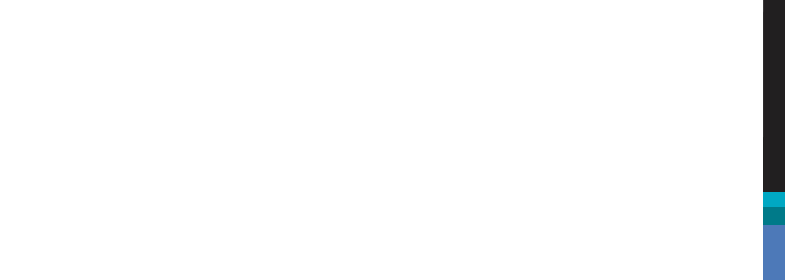Provider Link
Provider Link
At The Imaging Center, we know that easy access to scheduling status, reports and images is crucial for effective coordination of care.
To improve your connection to information, we offer Provider Link, an updated provider and staff portal.
CLICK HERE to download a copy of The Imaging Center's Order form.
Provider Link offers enhanced features:
- Online platform accessible on any device via the internet
- Tracking of orders submitted for scheduling, completed exams, rescheduled and canceled appointments
- Prompt access to images in viewer with easy to use navigation tools
- Report viewing with ability to save and upload to EHR systems
- Access, with confirmation of HIPAA compliance, to records of patients referred by other providers.
HOW TO ACCESS AND USE PROVIDER LINK
Click Request Provider Link Access at the top of this page.
• Complete the User Request with all information and submit.
• The unique credentials will be returned to the email address provided on the User Request form within 24-48 hours.
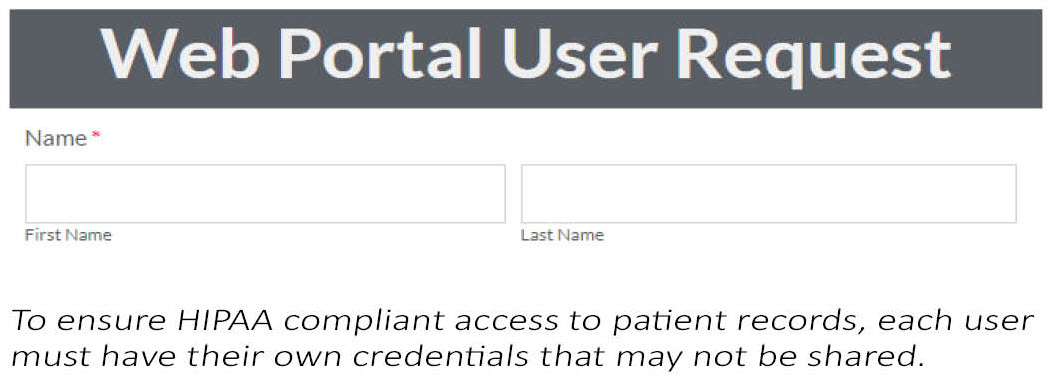
Click the Provider Link Login button at the top of this page.
- Enter your email and password to log-in.
- Password can be reset if forgotten.
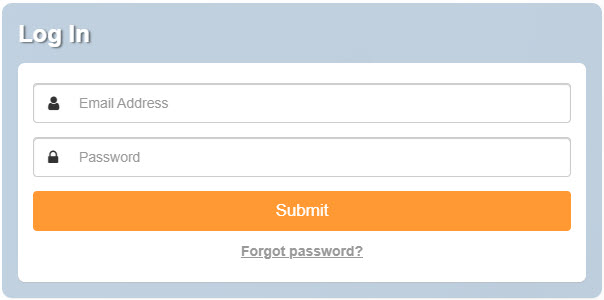
A) User filters to find patients
- Use filters to find patients. You can search by First OR Last Name, OR Date of Birth. Find a patient you have not previously seen by selecting Extended Search.
B) Select patient by clicking the name in the table
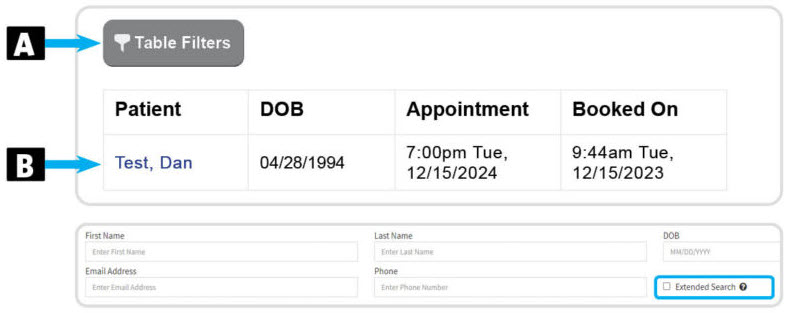
The patient profile can be found by clicking on the patients name from the Appointments tab or the Orders Dashboard.
From the patient profile you can:
A) View both past and upcoming appointments.
B) Update demographics
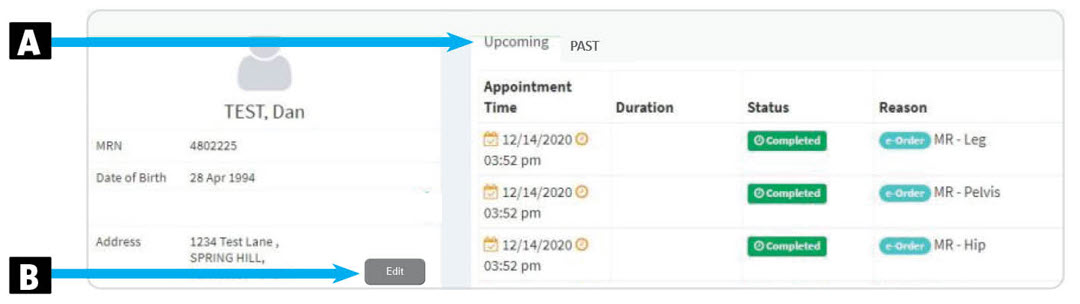
A) Use filters to find patients
B) View pending studies (gray tabs)
C) Click green tabs to view results of study
D) Click patient name for appointment details
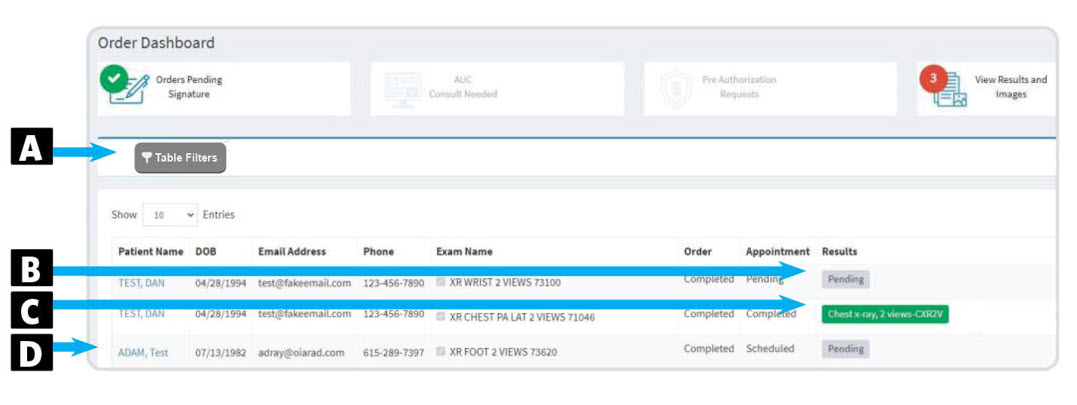
A) Select Provider
B) Search/Select Patient
C) Select Reason for Exam
D) Complete Order Details (Top to Bottom)
E) Upload Clinical Documents (if applicable)
F) Add Additional Procedures
G) Submit Order
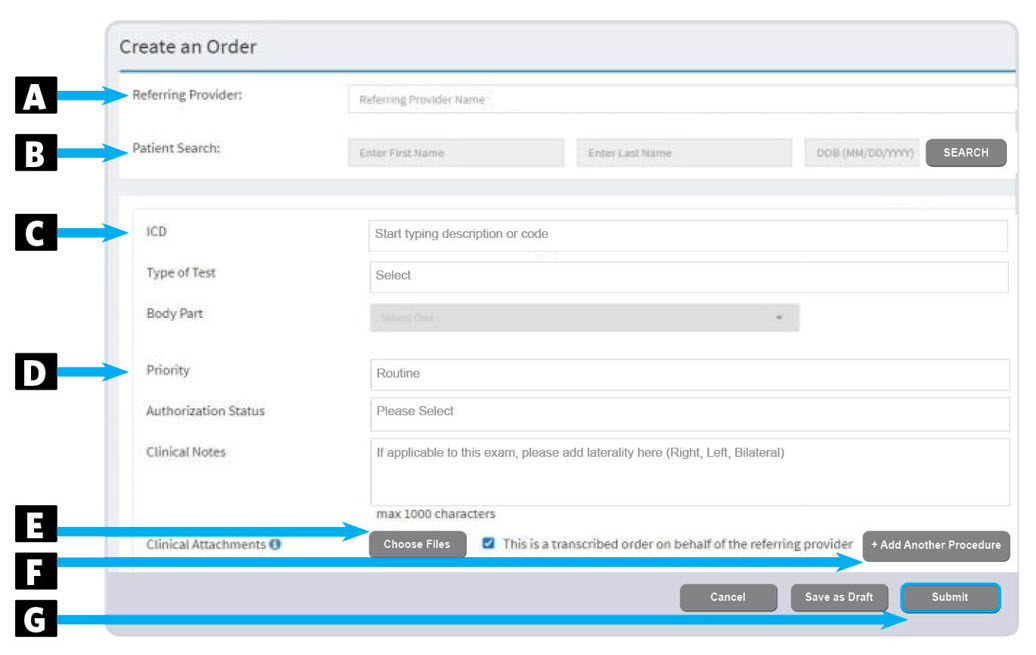
The Results tab shows recently released reports:
- Providers see results for patients they referred by default. Patients seen by other providers at your practice can be seen by adjusting the filters.
- Staff see results for patients referred by all providers within the practice.
- Patients referred by other practices can be viewed using the "Extended Search" feature.
Results can be viewed by Date of Service (by adjusting the date range in the Table Filters).
Results for all exams can be viewed by searching for for that specific patient.
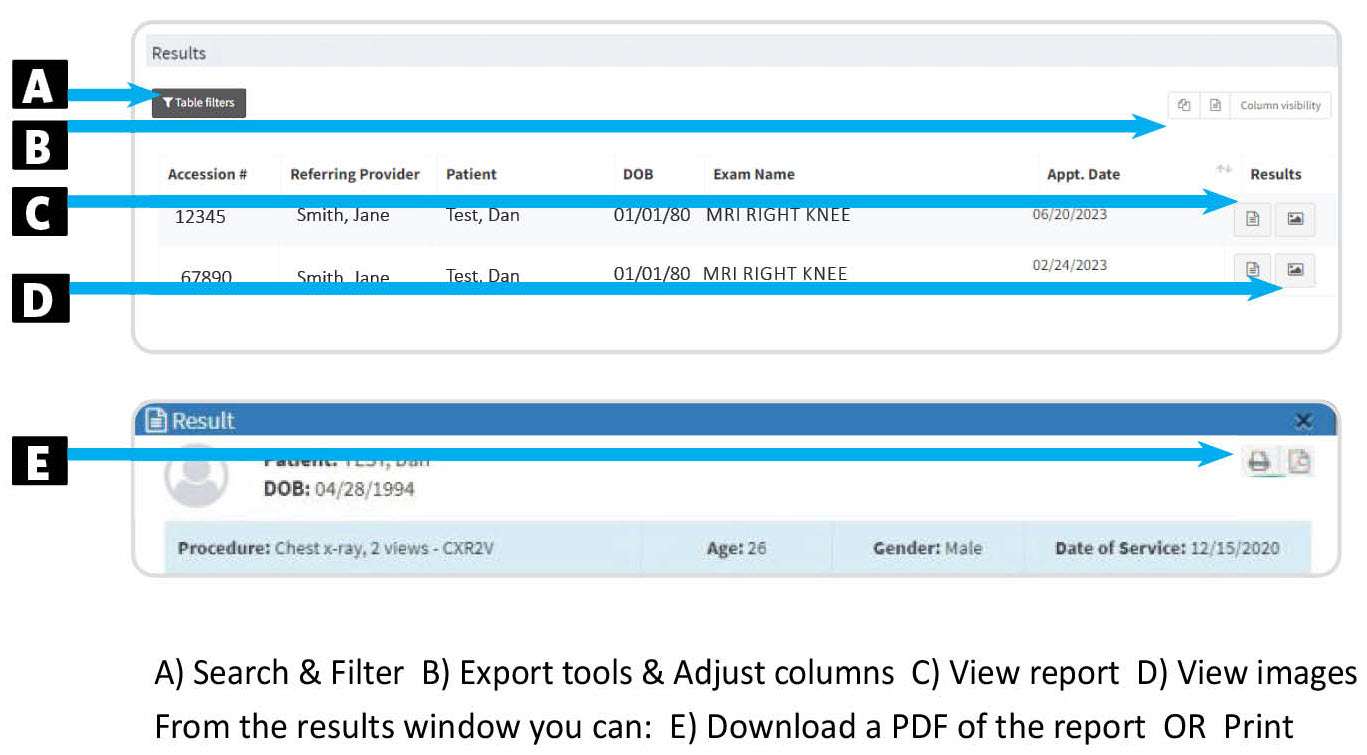
NAVIGATING THE PROVIDER LINK IMAGE VIEWER
Covered in this video:
- Navigating the Image Viewer Study Panel Toolbar
- Layout Viewer Options
- Cine Feature
- 3D Layout
Covered in this video:
- Navigating the Image Viewer Toolbar
- Patient Exam History Icon
- Show / Hide Operations Icon
- Localizer Lines Icon
- Linked Scrolling Icon
- User Settings Icon
- Help Icon
Covered in this video:
- Open Related Studies for Comparison
- Filter Exam List History by Modality
- Sort Exam List History by Date or Modality
- View a Thumbnail Preview for Related Studies
- View Reports
Covered in this video:
- Navigating the Image Viewer Toolbox
- Manipulating Images in Viewer
- Stacked Viewer Tools
Covered in this video:
- Linked Scrolling Feature
- Auto Linked Scrolling
- Manual Linked Scrolling